Installing On Xstream TV Plus Firestick App w/VPN
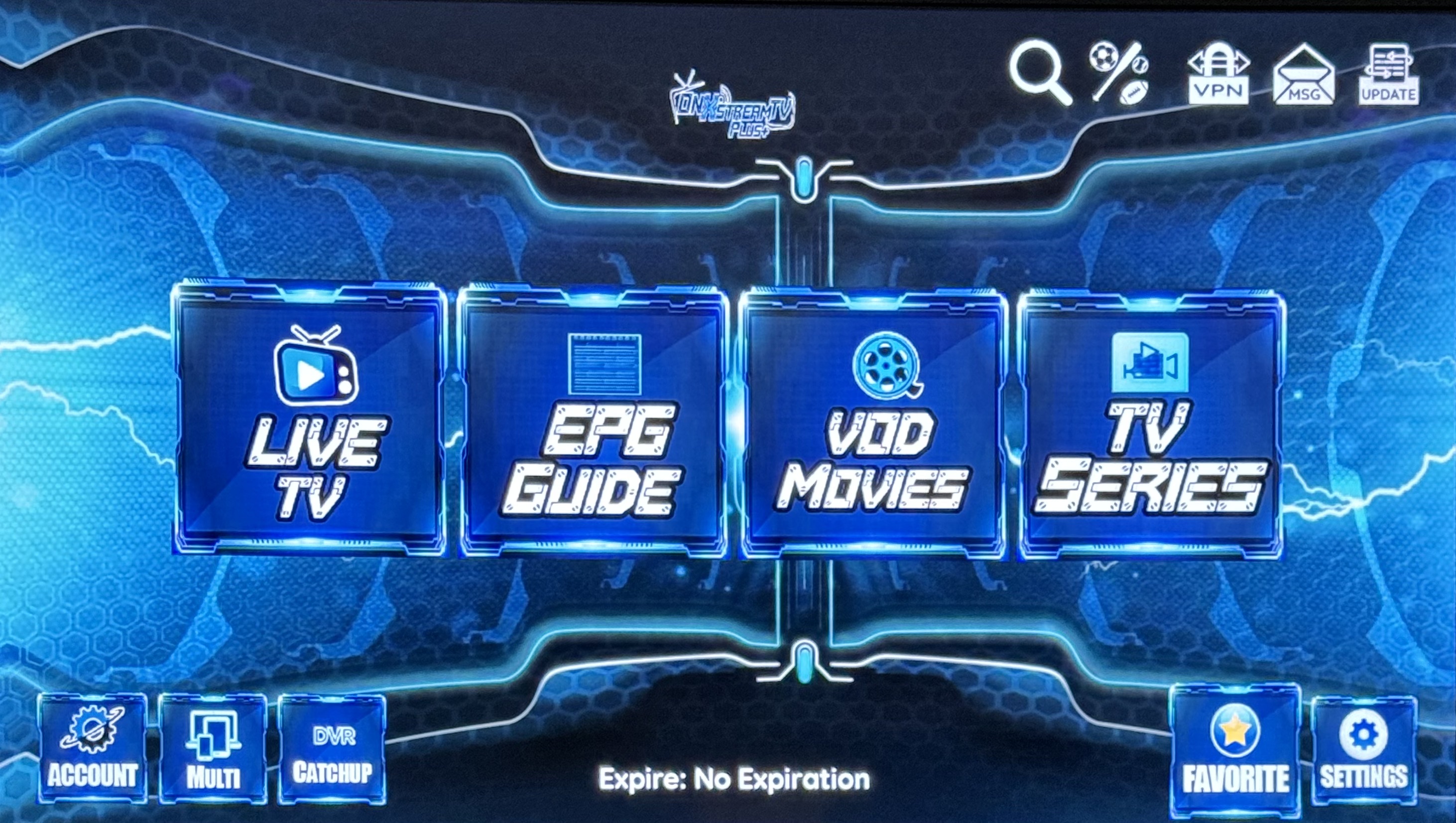
For Firesticks
Step 1: Make sure the Firestick is connected to YOUR Internet/WIFI …
Go into Firestick Settings (Wheel Far Right)
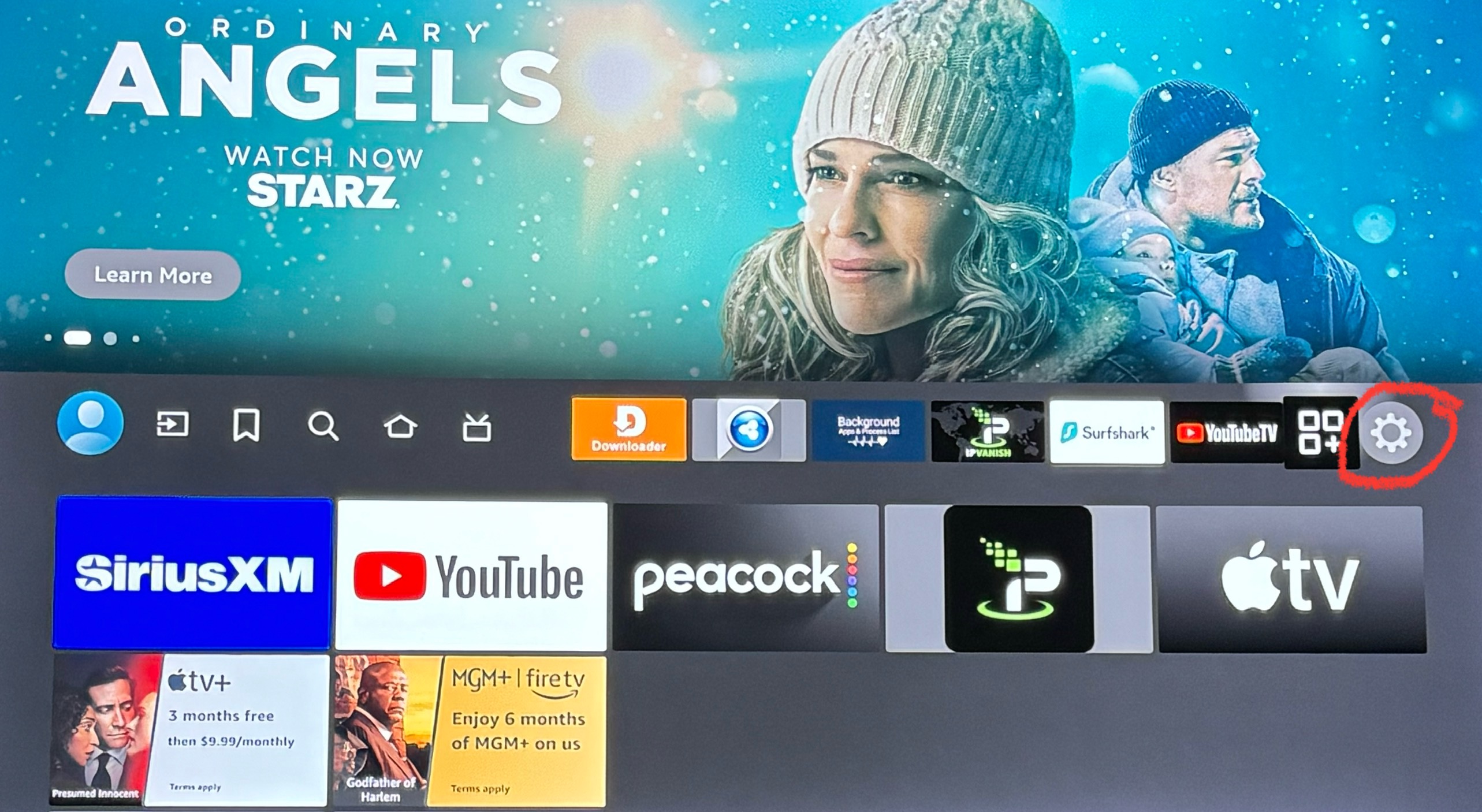
Then go to "My Fire TV" or "Device & Software" and go and click DEVELOPER OPTIONS and turn both options on:
***(If Developer Options is MISSING::: go to the word ABOUT click it ...then on next screen just press the CIRCLE button on remote 7 TIMES and you will see wording on bottom screen saying you are now a developer...simply press the back button once on remote and then you will now see Developer Options)***
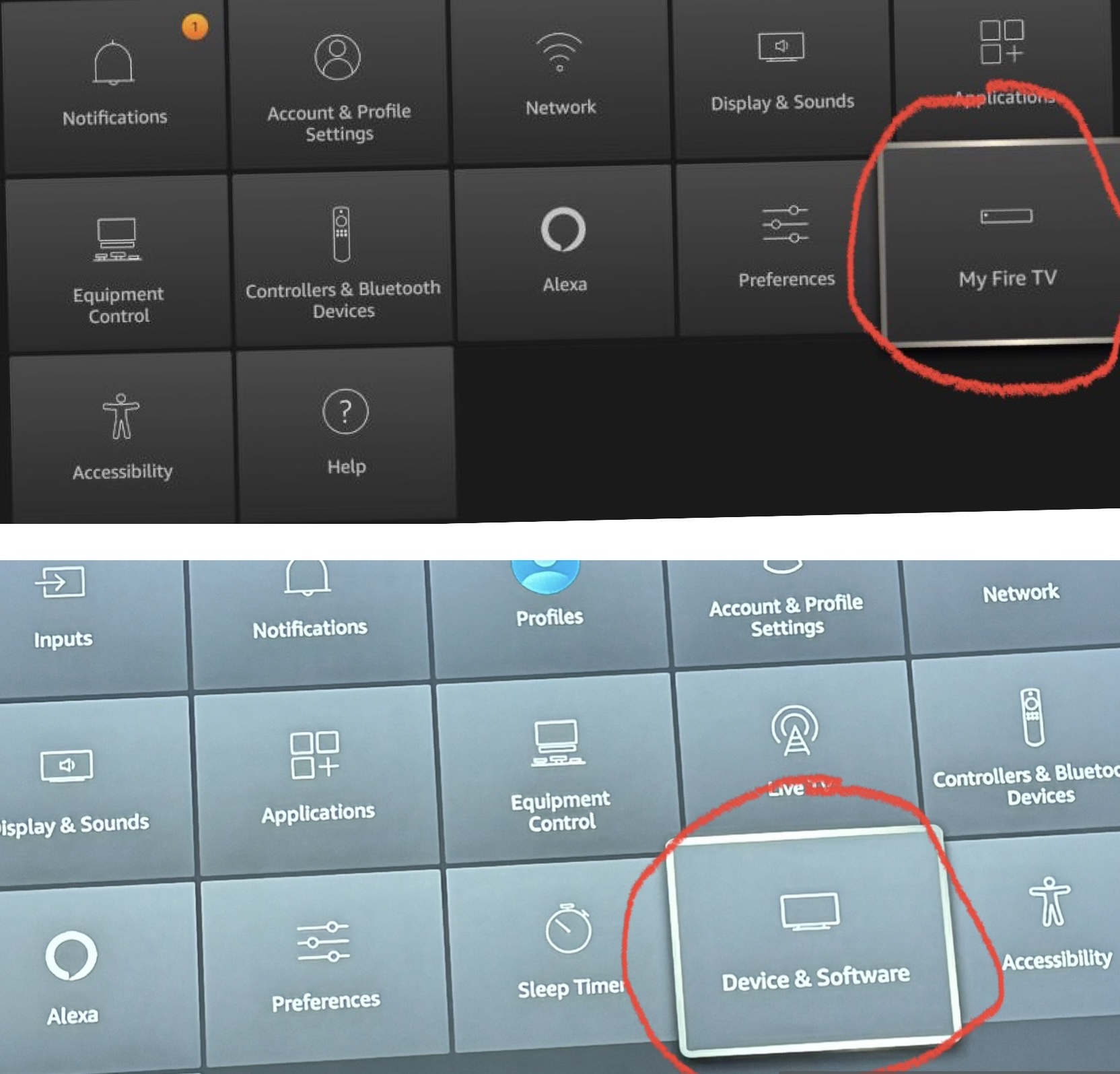
Click "Developer Options"
***(If Developer Options is MISSING::: go to the word ABOUT click it ...then on next screen just press the CIRCLE button on remote 7 TIMES and you will see wording on bottom screen saying you are now a developer...simply press the back button once on remote and then you will now see Developer Options)***
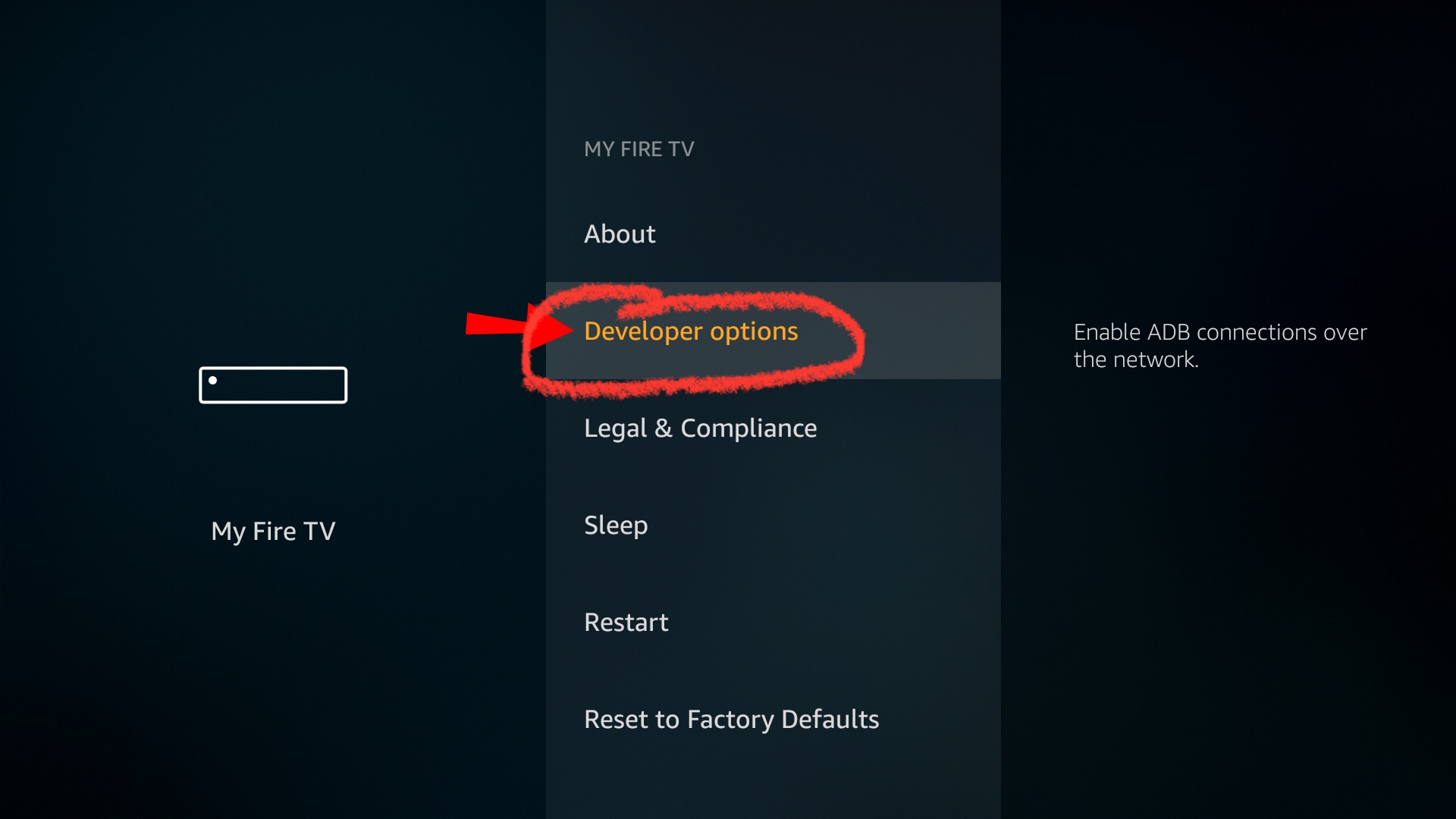
Turn on ADB debugging, USB debugging, & Apps from Unknown Sources.
(The newer Firesticks will NOT have all 3 options. If you have a newer device just turn ON what's available)
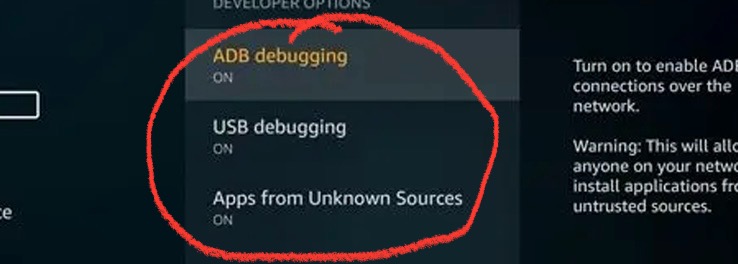
If you have new Firestick or 4K Max
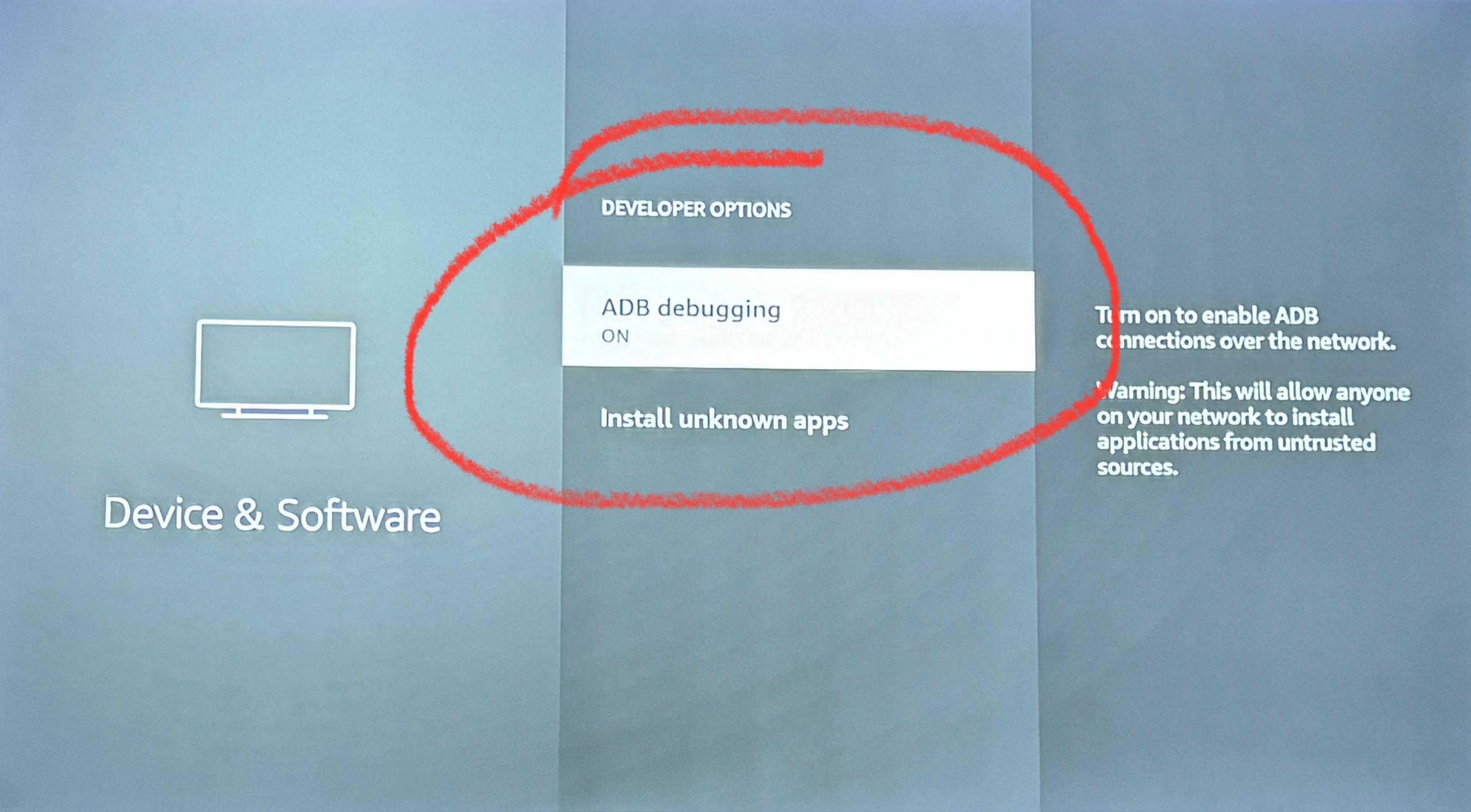
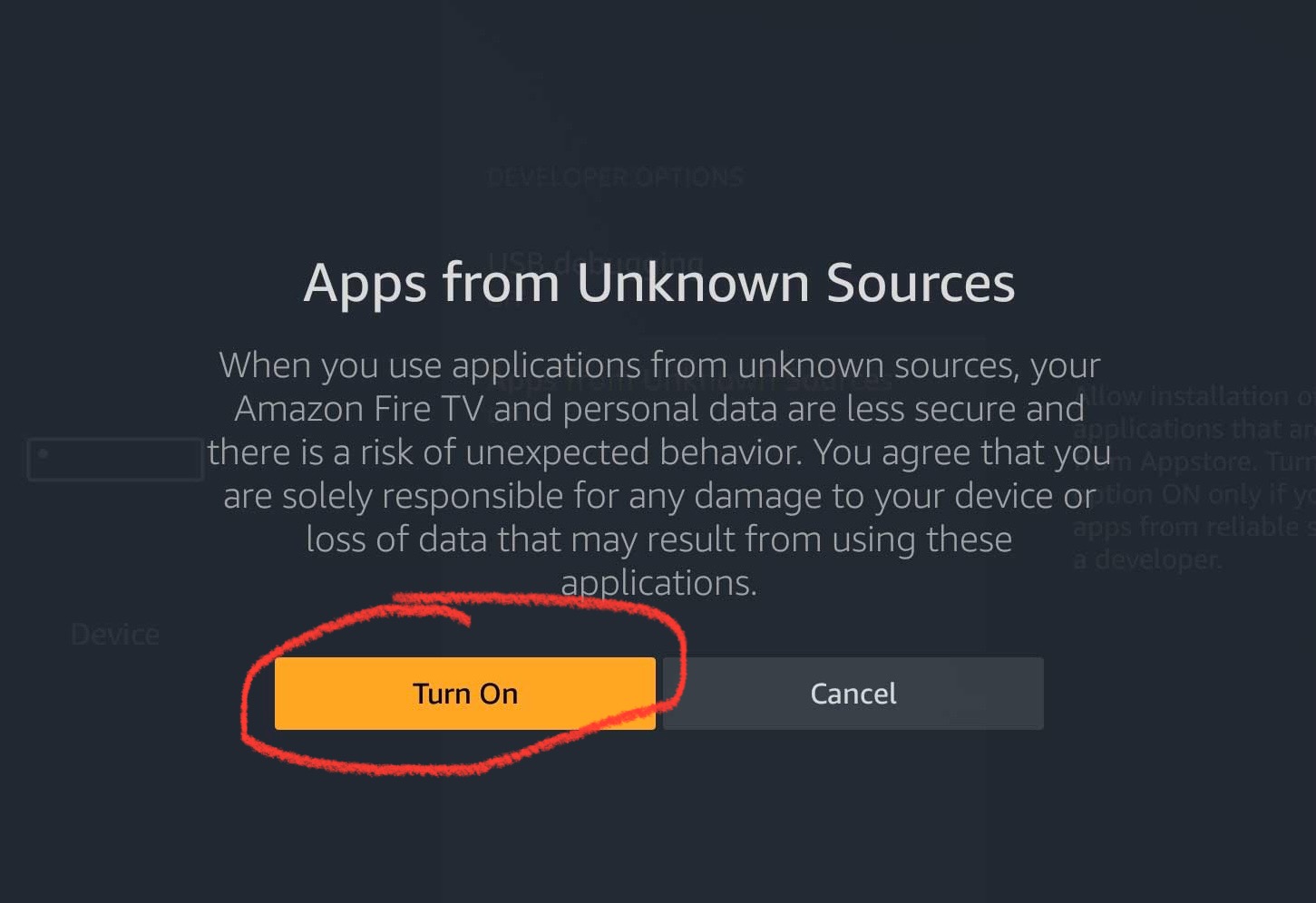
Then press "Home" button and go to Search(top left) and type in DOWNLOADER ….Install the App and Open…
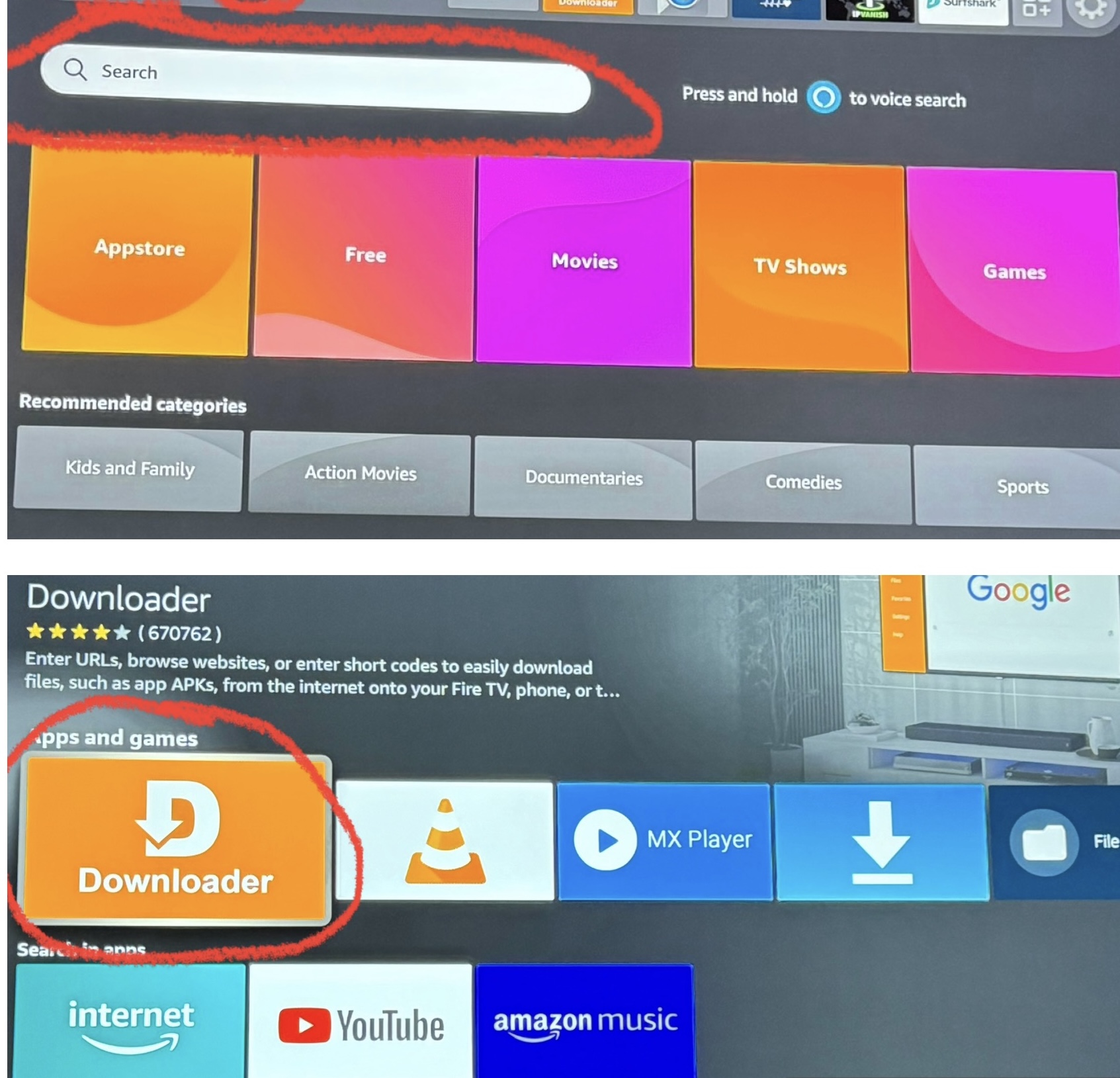
Once the App is open press allow on both pop ups then in CENTER BAR Type in xstreamtvplus.com
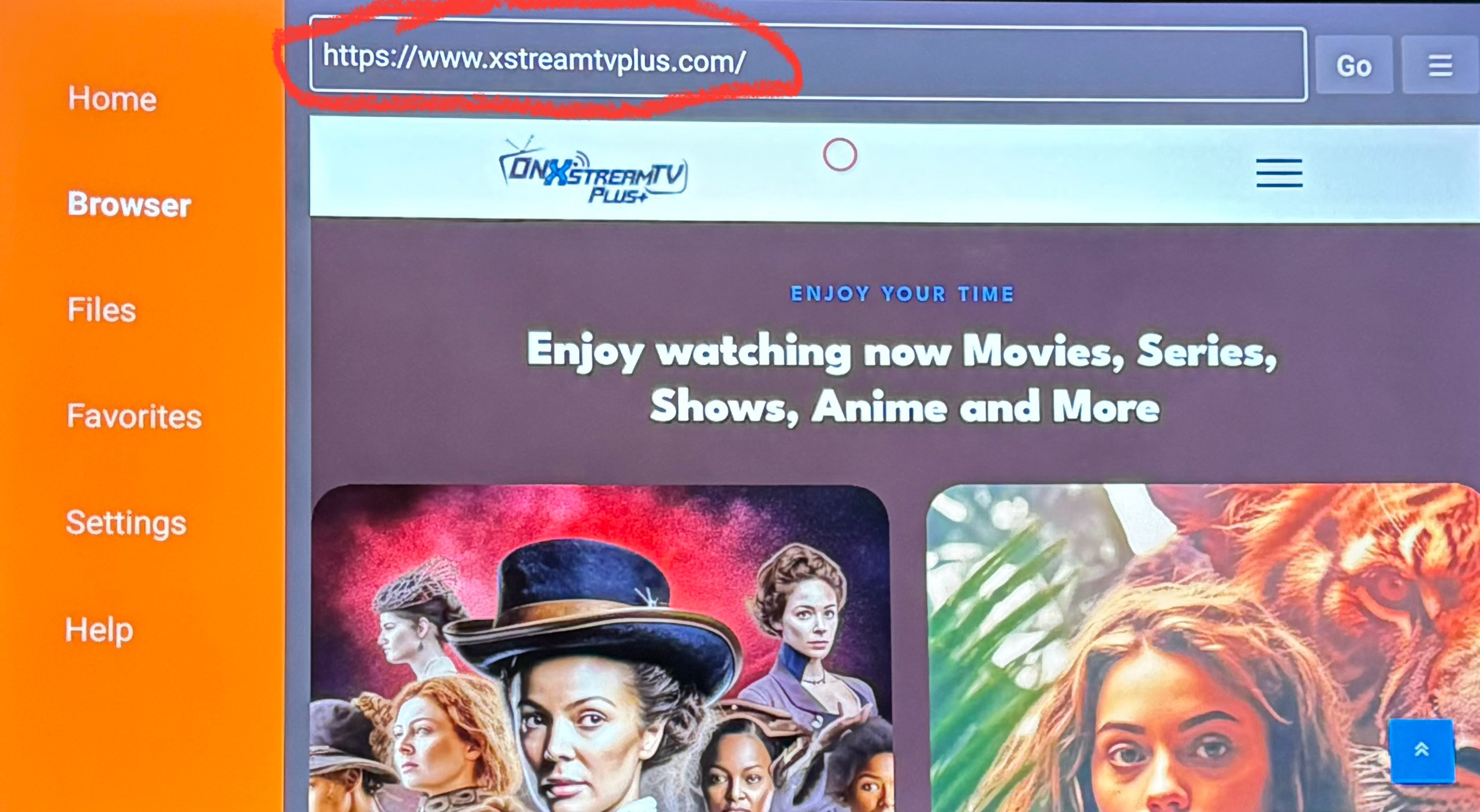
Our website will pop up and scroll over to the right with the red circle on remote to the 3 lines. Click on DOWNLOAD.
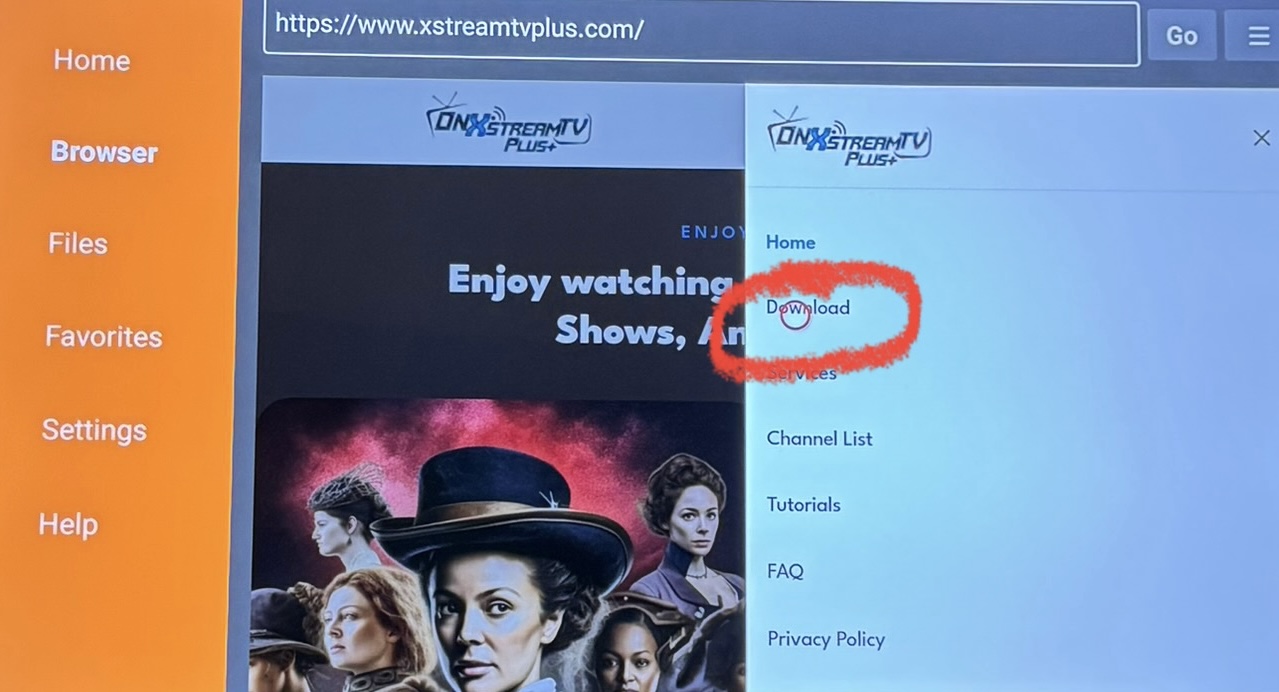
Click The First Download Option to go to the next screen to select your app.
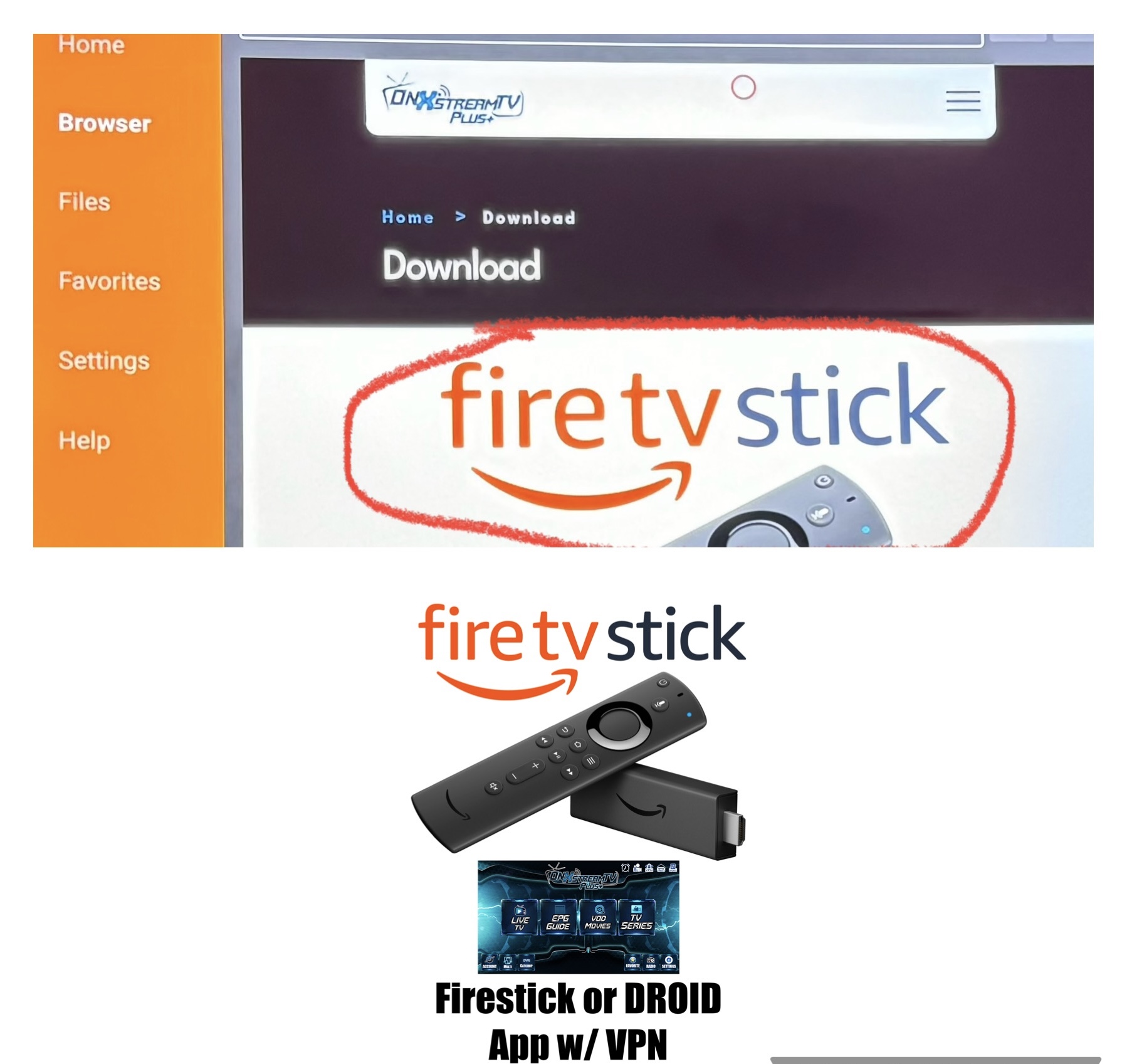
Make sure you press the Picture to start the download.
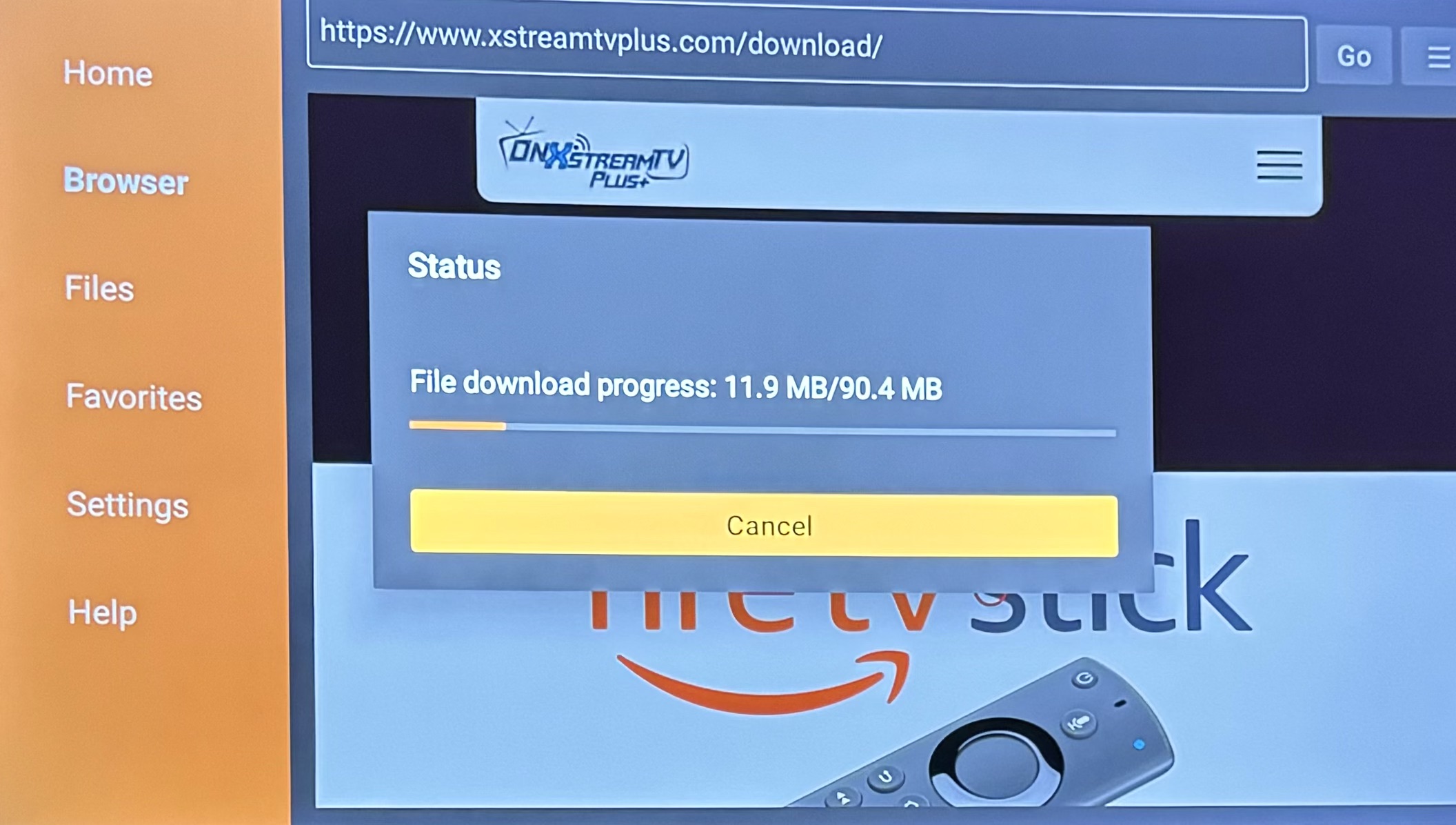
For New Firesticks or 4K Max you might have to go back once Downloader has installed and when you go to install the app youl get this picture below...simply choose settings then turn Downloader "ON" by going to it and pressing center circle button.This enables Apps of unknown Sources... Then press back button once and re install your app...you might have to go back to downloader and start over by typing xstreamtvplus again and going back to downloads
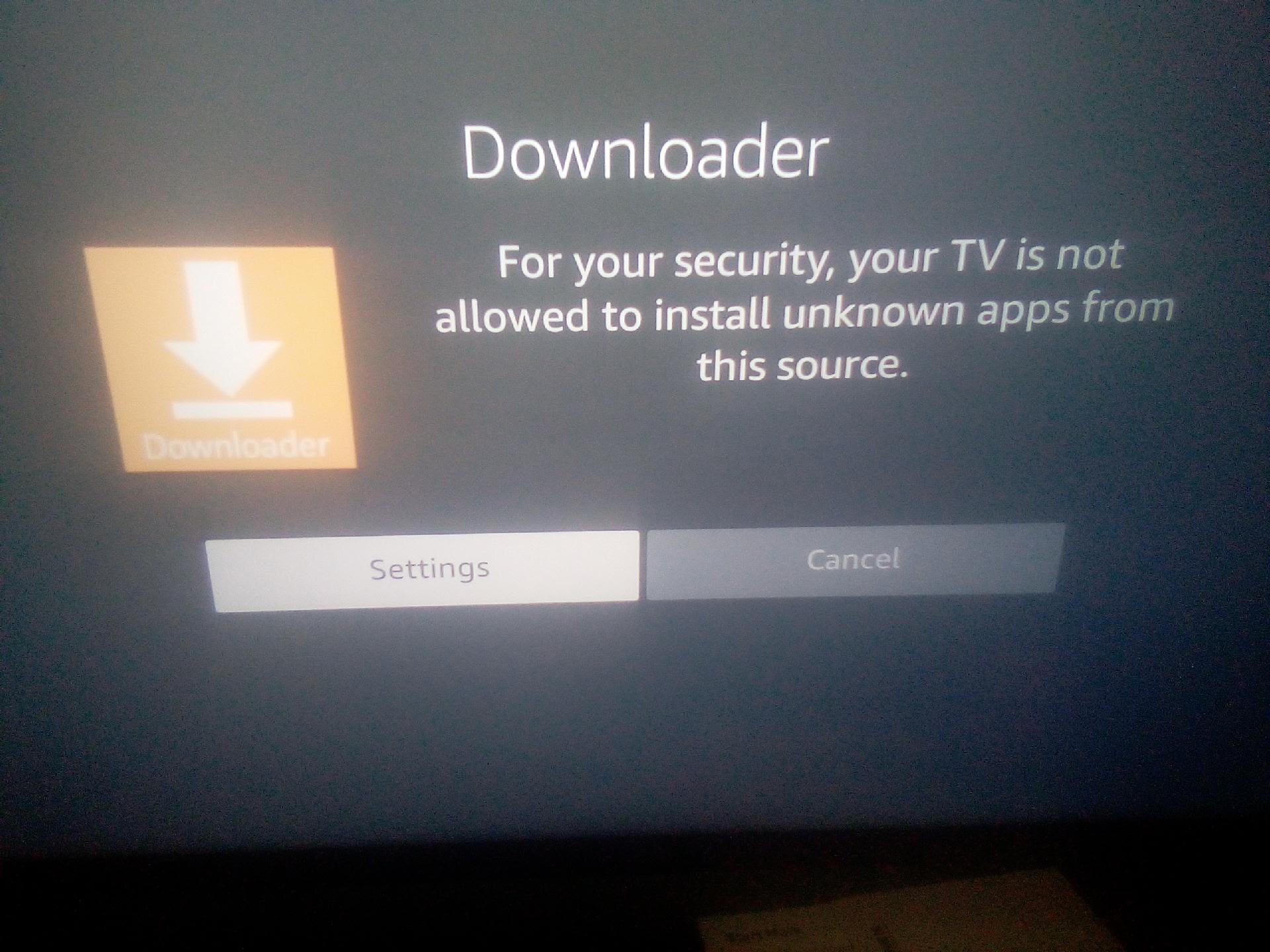
Press Install on the RIGHT
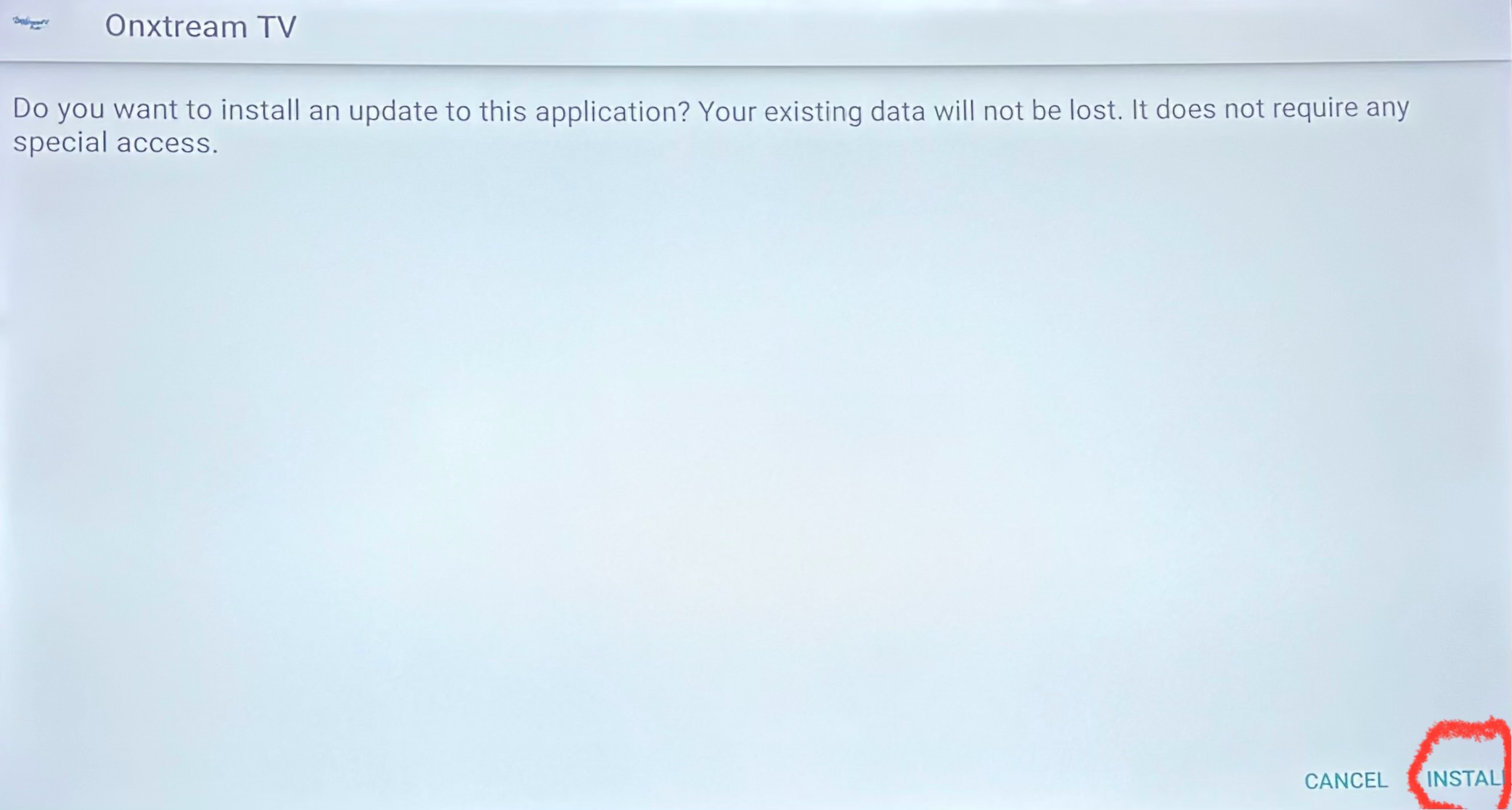
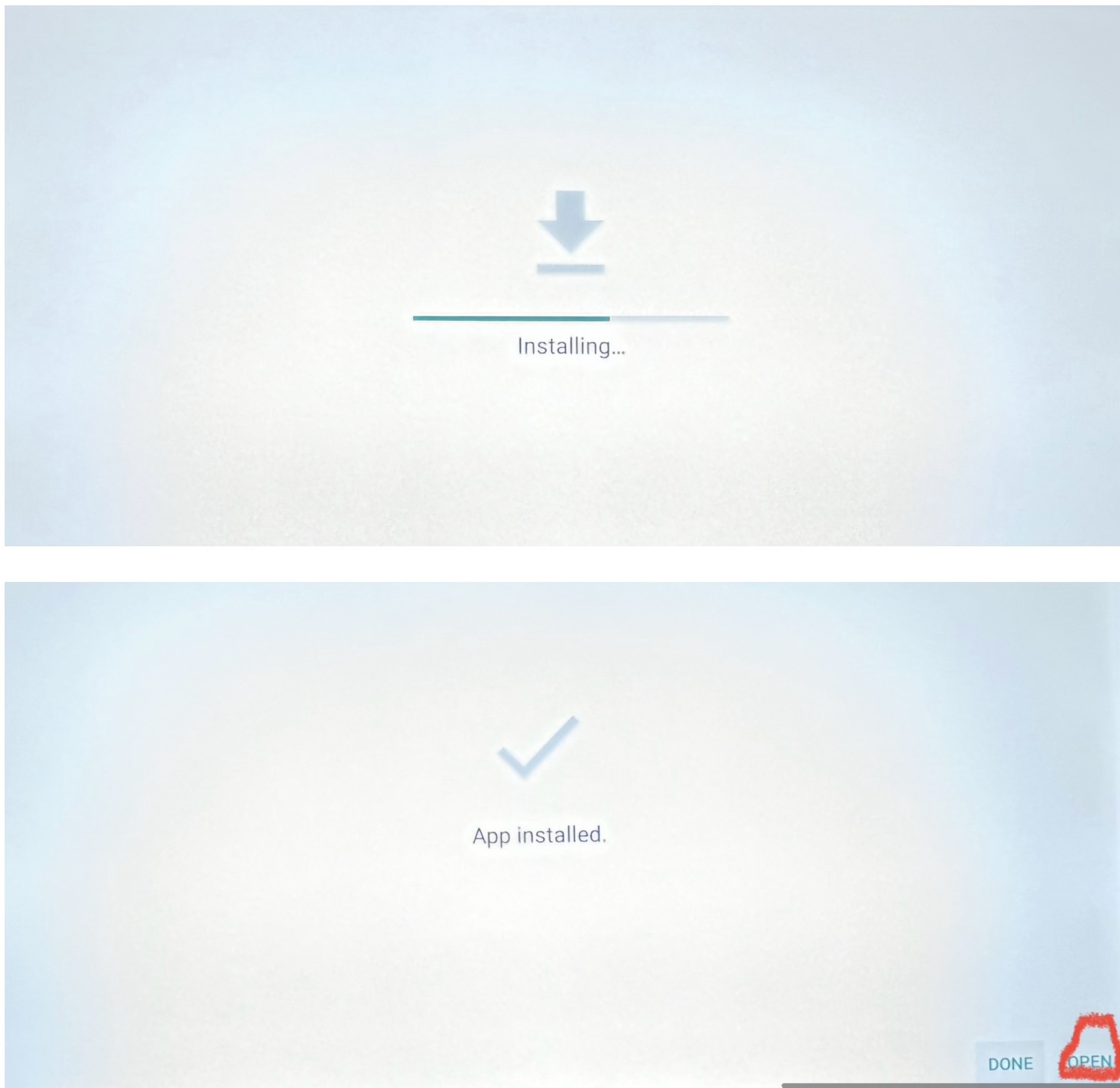
Press Open.
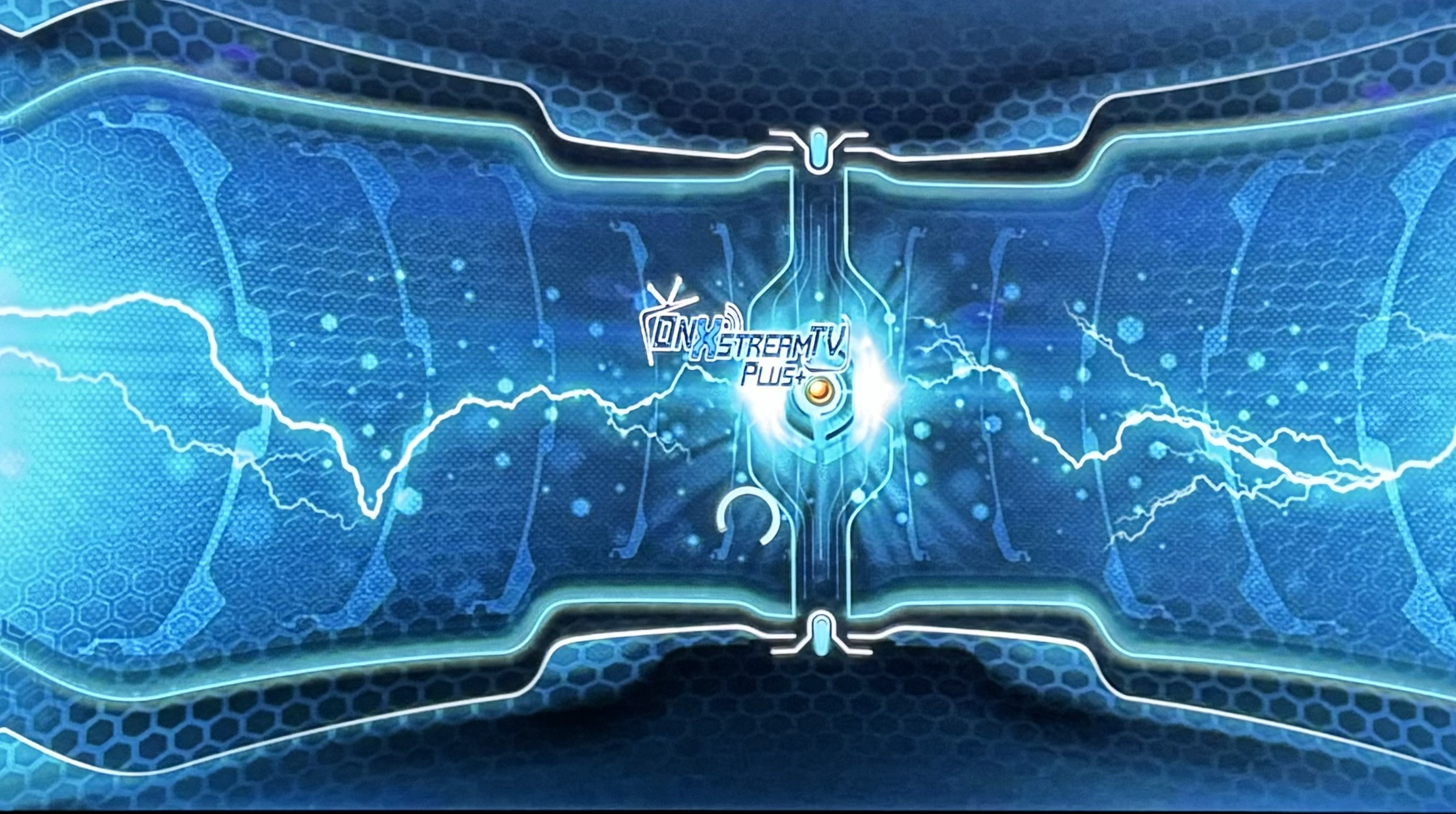
Once opened type in your Username and Password then click the SIGN IN tab make sure it is BLUE and do not click the settings button on bottom right if so simply press back button once and go back to sign in screen.
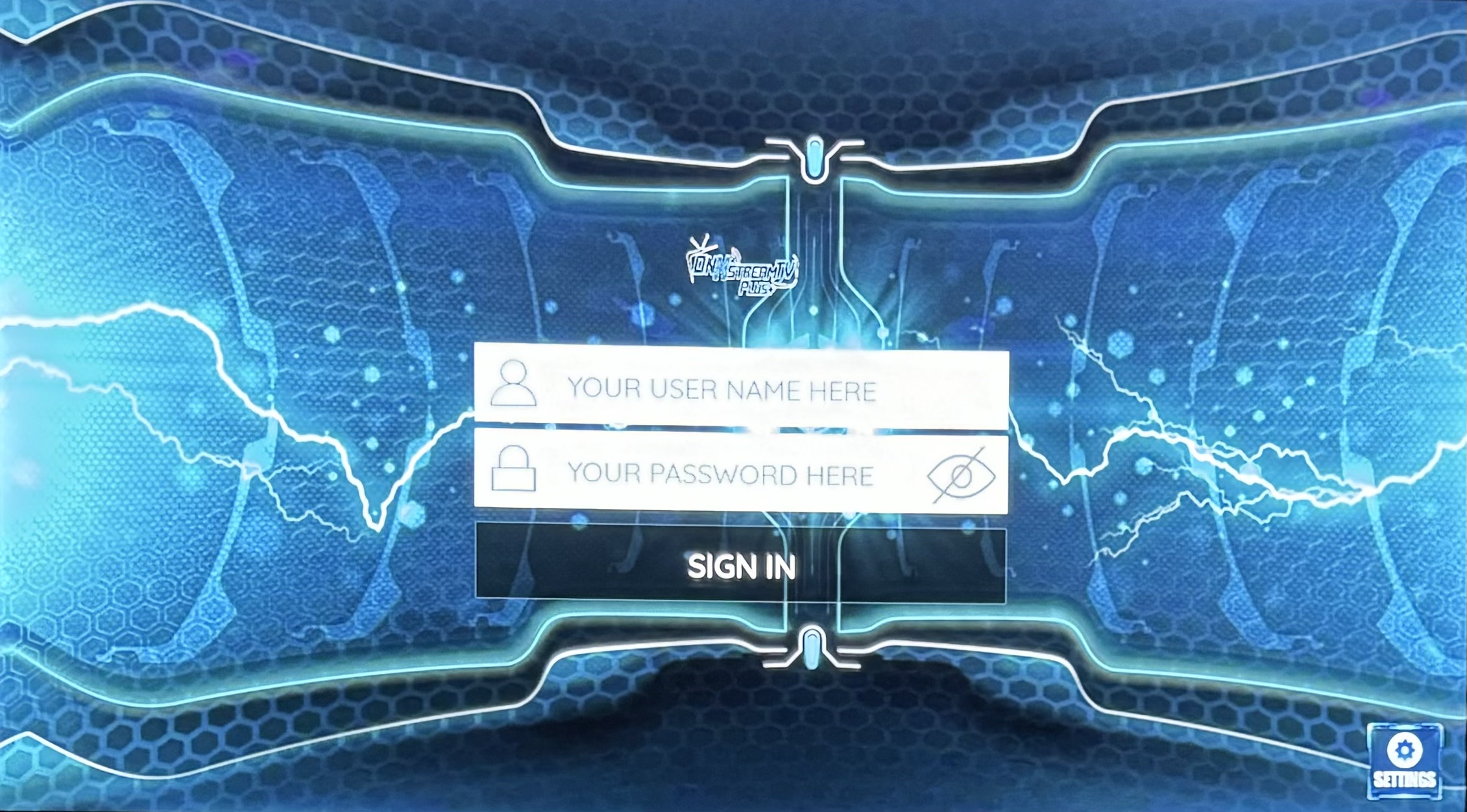
MAKE SURE YOU CLICK ALLOW....this makes the App work if you Click DENY for some reason it will NOT work.
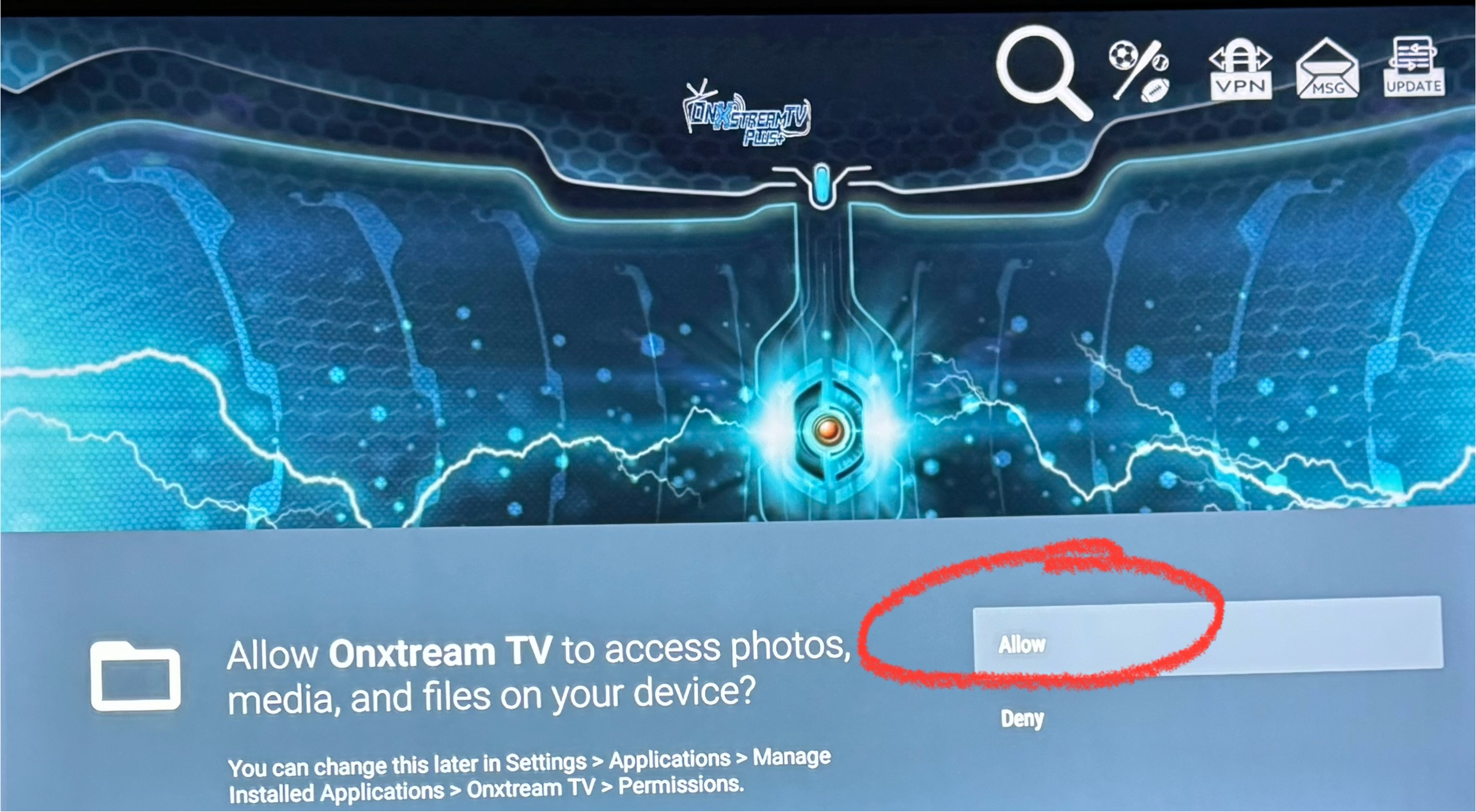
Once you enter the App make sure the app Updates Media Contents of all streams
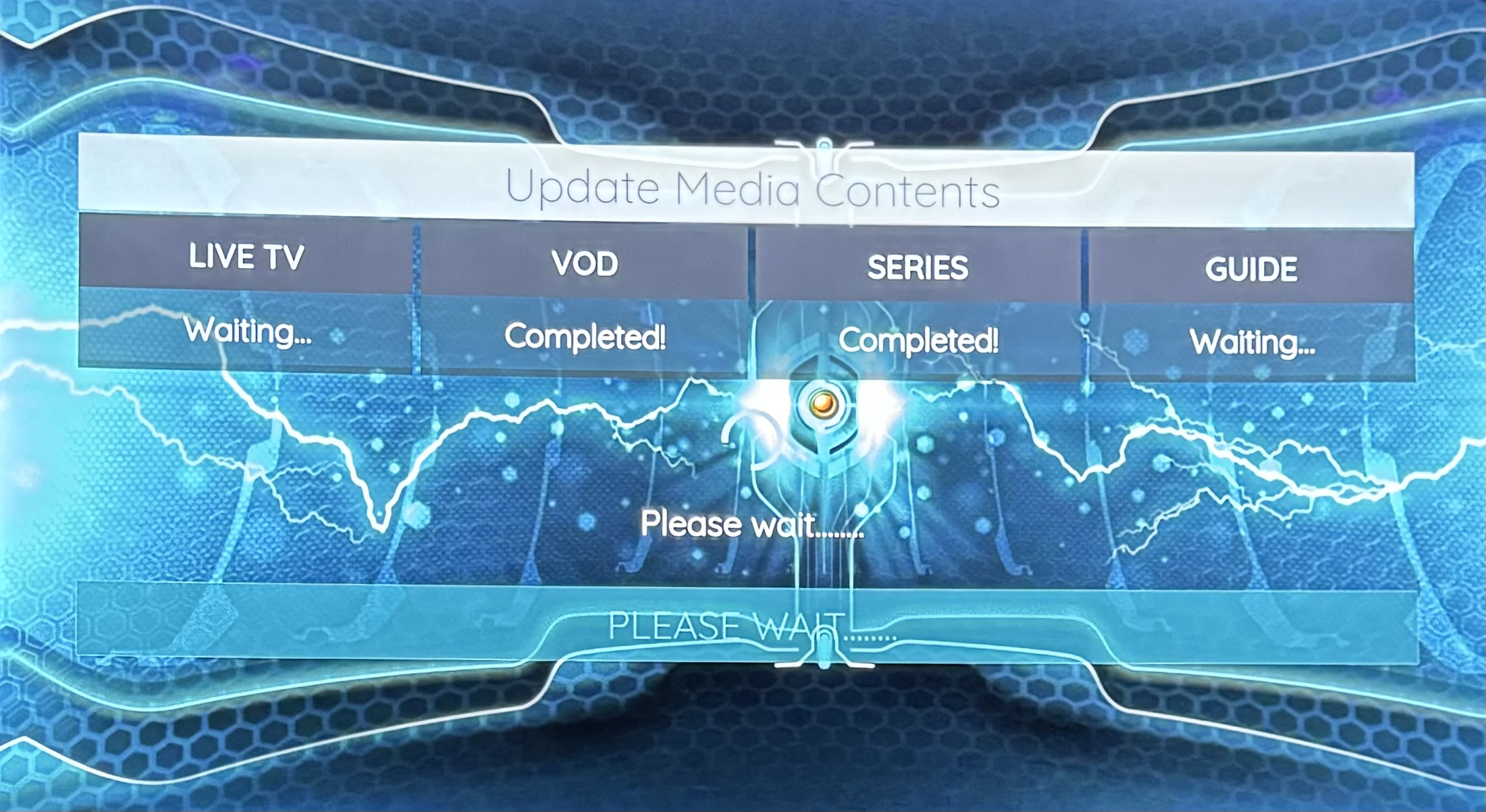
Then go to "Settings" then "Player" and change settings in EXO Player & VLC Player. (See Pictures Below)
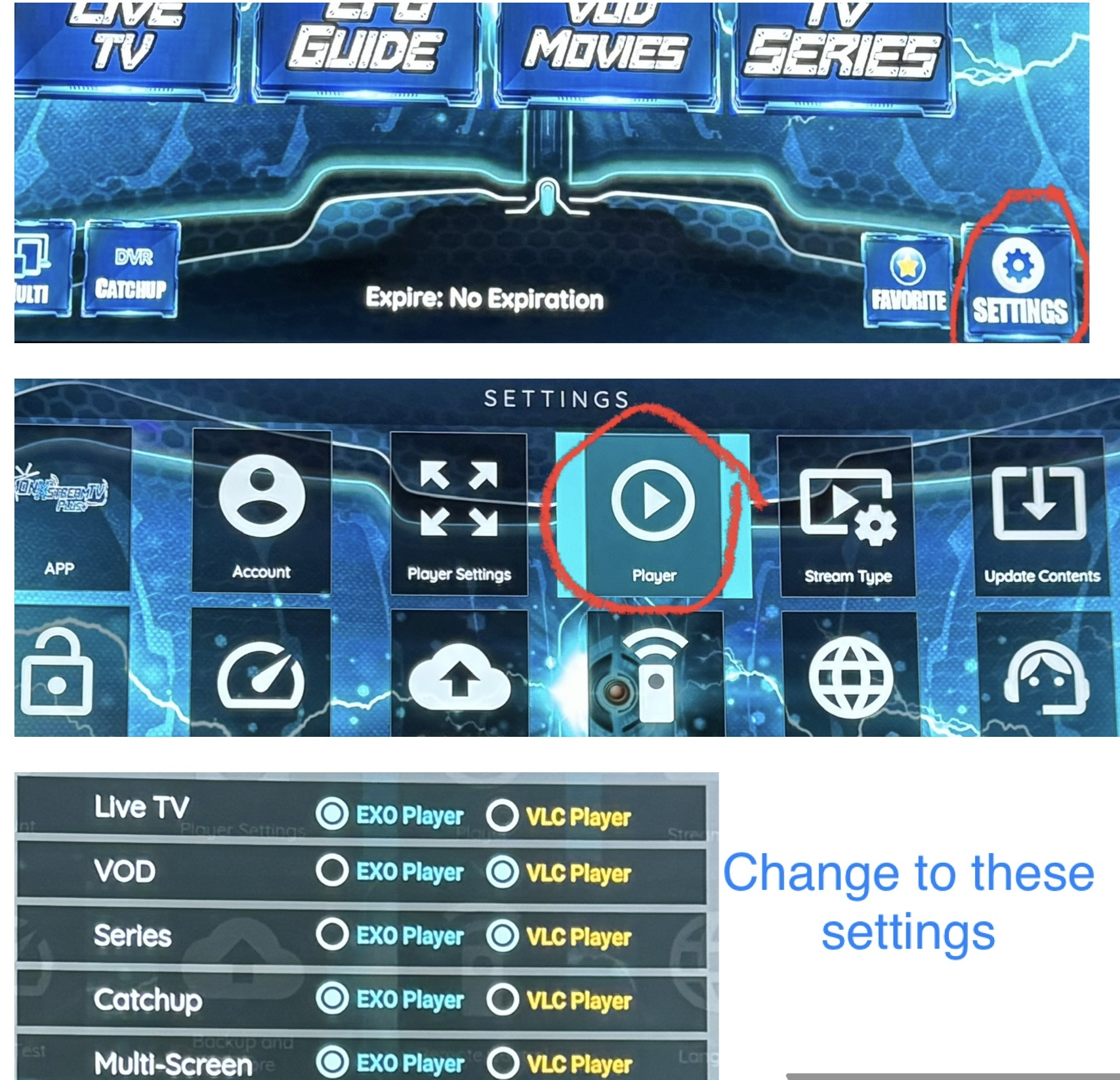
Final Step: Hit the back arrow on the remote to get to the home screen and start enjoying
ON Xstream TV Plus!!!
On Xstream TV Plus
Text: 985.888.0544
support@xstreamtvplus.com

