This tutorial will show you how to add/move/arrange Fire TV applications to the home screen. Now that the new Fire TV and Fire TV Stick user interface has arrived on all models of this device, it is important to know how to arrange your apps to your liking.
You may also want to get rid of some of the applications that are being displayed under the “Recent” heading that is also present on the home screen.
This is a simple process that will only take a few seconds for each task.
How To Add Fire TV Applications To Home Screen Guide
1. Select the 3 little squares and a plus sign next to the settings on home screen.
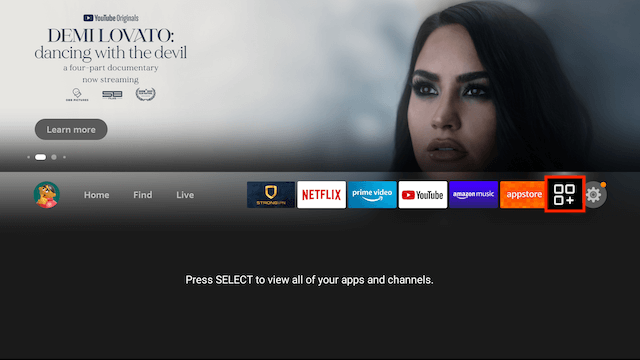
2. Click the icon. A new screen will appear that displays all of the applications that are loaded onto your device.
Highlight or select the app that you would like to move.
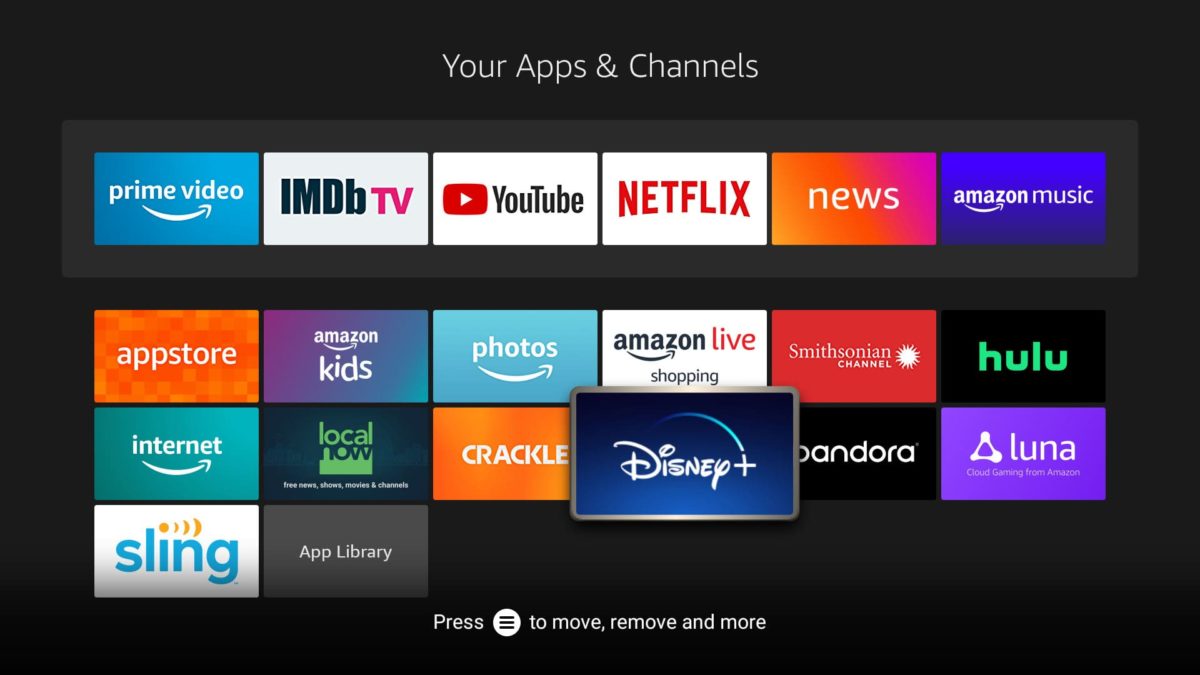
3. Once the app has been highlighted, click the options button on your remote which is the button with three horizontal lines on top of one another. From here you can either move the application to the beginning of the list or place where you would like it to be by using the arrows on your Fire TV or Fire TV Stick remote or by selecting move to front
***Another way is to highlight the app you want to move and hold down the round center button to move Apps***
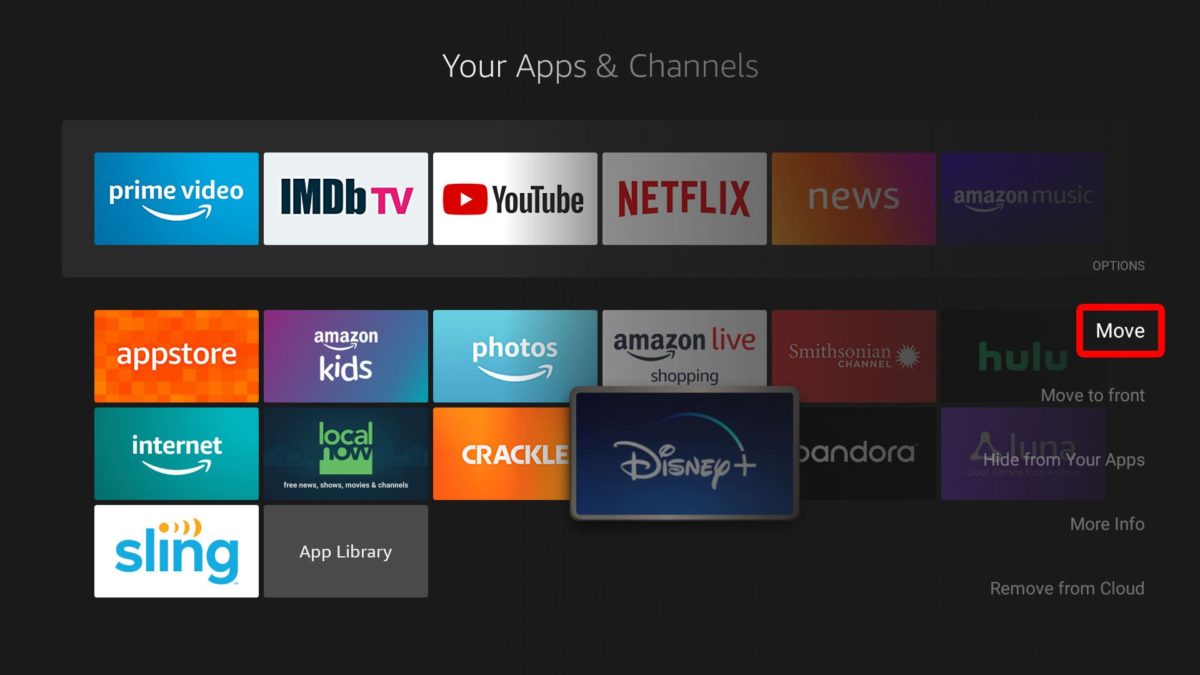
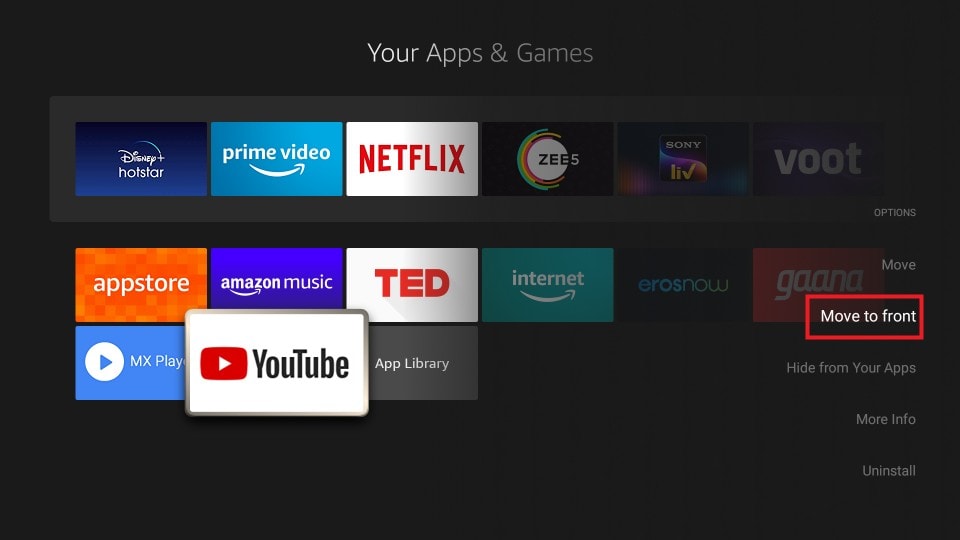

If you would like to remove applications from the “Recent” category on the front page, highlight the application that you want to remove, click the options button, and then click remove from recent.
On Xstream TV Plus
Text: 985.888.0544
support@xstreamtvplus.com

